Create Properties
Receive data from the K2
Now that you have a stream created and that your K2 is well connected, you can start to send real machine data to your application.
Click on the stream of your choice to start the configuration.
Create a property
Click on the top right + button to show the stream property creation popup.
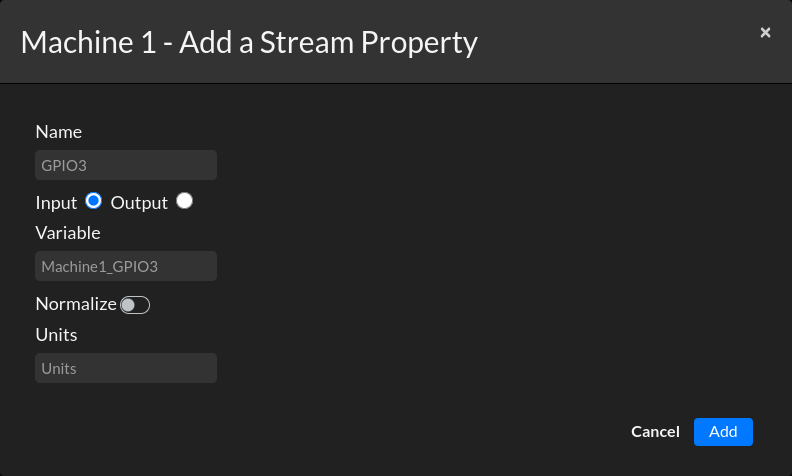
Name
The property Name is very restricted if you connect a K2. It can only start with GPIO (General Purpose Input/Output) and then the number of the pin. If you plugged in the temperature on the third pin, the name has to be GPIO3.
For now, let's only focus on Input so do not change the button to Output.
Variable
The variable is the name you will give the property within the application. When you will want to use the GPIO value elsewhere, this is how you will reference it.
You do not have to worry about renaming it even after using it elsewhere, it will not break any reference to the GPIO.
It's very important to name your variable with a certain nomenclature. If you have three temperature from 3 machines, it will be hard to differenciate them.
We advise to name your variable like this: machineName_whatItDoes
Example: cnc_temperature
Normalize
Normalize is an advanced feature and optional, see here on how to use it.
Units
Units are optionals but are useful on a dashboard. Here it will be Celsius.
Click on Add to create your first property.