Homepage and Navigation
This page describes the homepage and the main navigation tools in the application.
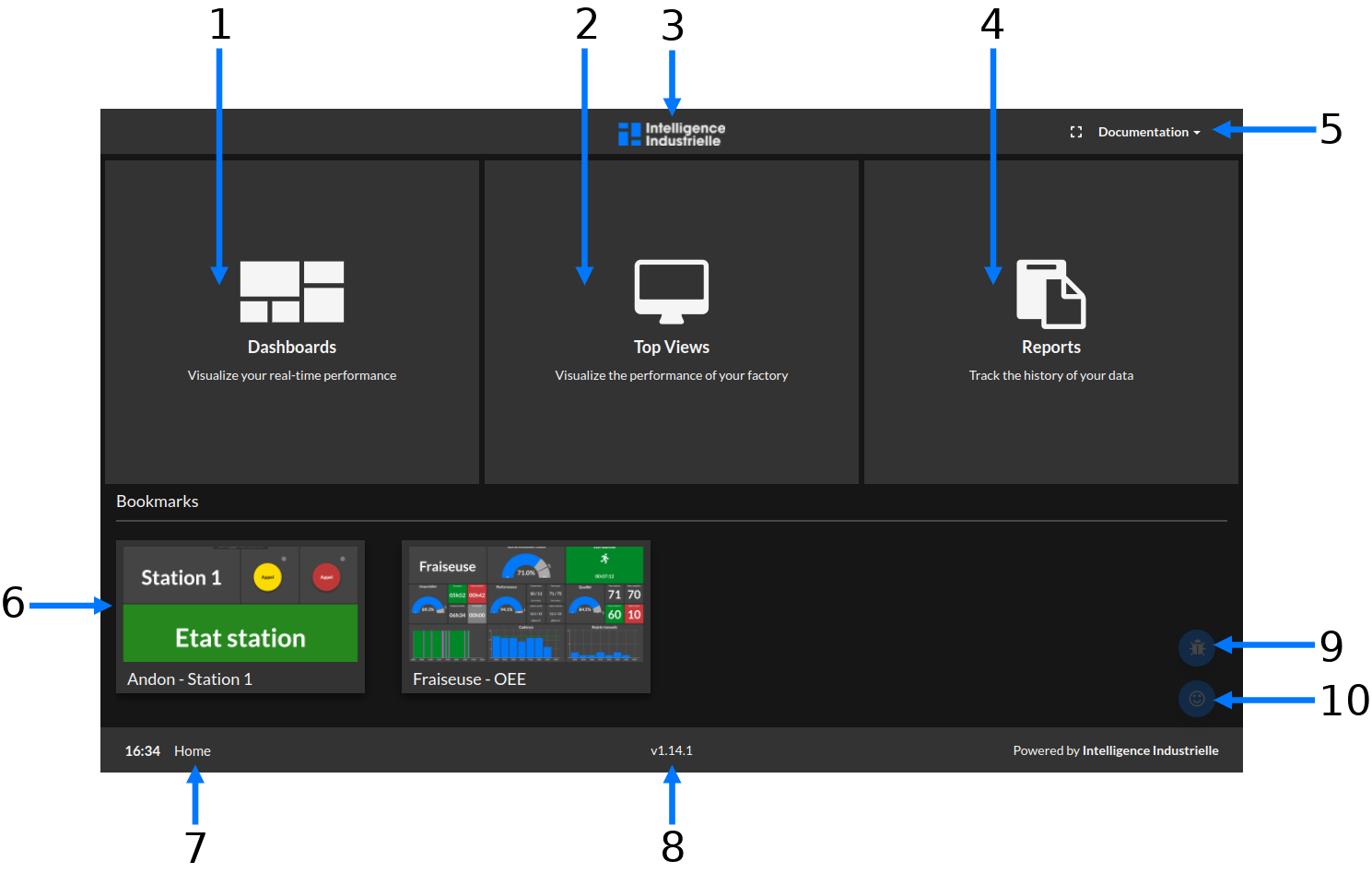
- Access your dashboards from here. You will most likely spend a lot of time here to monitor activity in your facilities.
- Access your top views from here. It allows you to get a global look of what is happening in your factory.
- Wherever you are, click on the logo to go back to the homepage.
- Acces your reports from here.
- The dropdown menu is a quick access to all you need everywhere in the application. See the section below, to see where it can take you to.
- Bookmarks are quick access links to a few dashboards and top views of your choice.
- The breadcrumb tells you where you are in the application. Let's say you are on a dashboard called
Machine1-OEE, the breadcrumb will showHome > Dashboards > Machine1-OEE. - This is the version number of the application. Clicking on it will bring you to the changelog, where you can see the latest updates on the product.
- The bug button will open a quick questionnaire so you can fill in a bug report or propose features for the application.
- The smiley-face button will open a quick questionnaire to allow you to give us feedback on your satisfaction.
Dropdown menu
A quick access to all you need everywhere in the application.
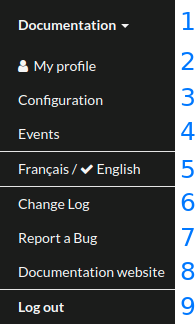
- Username - This is where you click to open the dropdown.
- My profile allows you to edit your name, your username and your password.
- Configuration to access the configuration pages.
- Events redirects to the events page.
- Français/English to choose your preferred language.
- Change Log to access to the changelog page, where you can see the latest updates on the product.
- Report a Bug opens the bug report form.
- Documentation website opens a new tab to the documentation website.
- Log out of the application.