Create a Top View
Creating a top view is simple and can be done in just a few clicks.
Go into configuration mode (click here to see how).
To create a top view, click on the
Add a top viewcard.
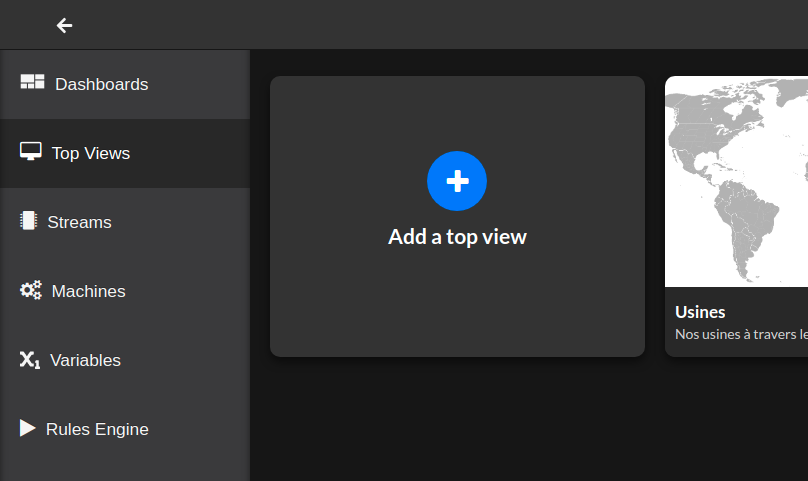
- The top view creation form will appear, fill it out with the name of the top view and optionally add a description. The Picture URL will be used as the background of your top view, choose it carefully. When you are done with the form, click on
Addin the bottom right and the top view will be created.
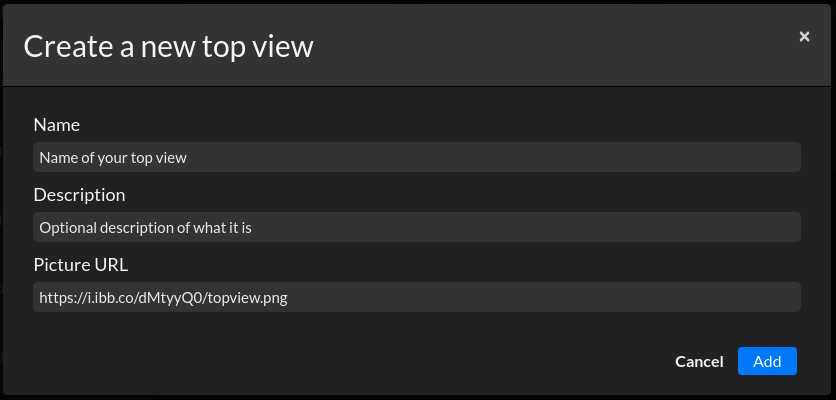
Your newly created top view will be a card:
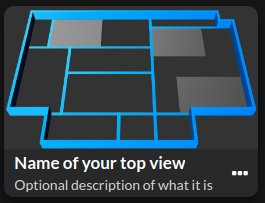
The top view will look like this:
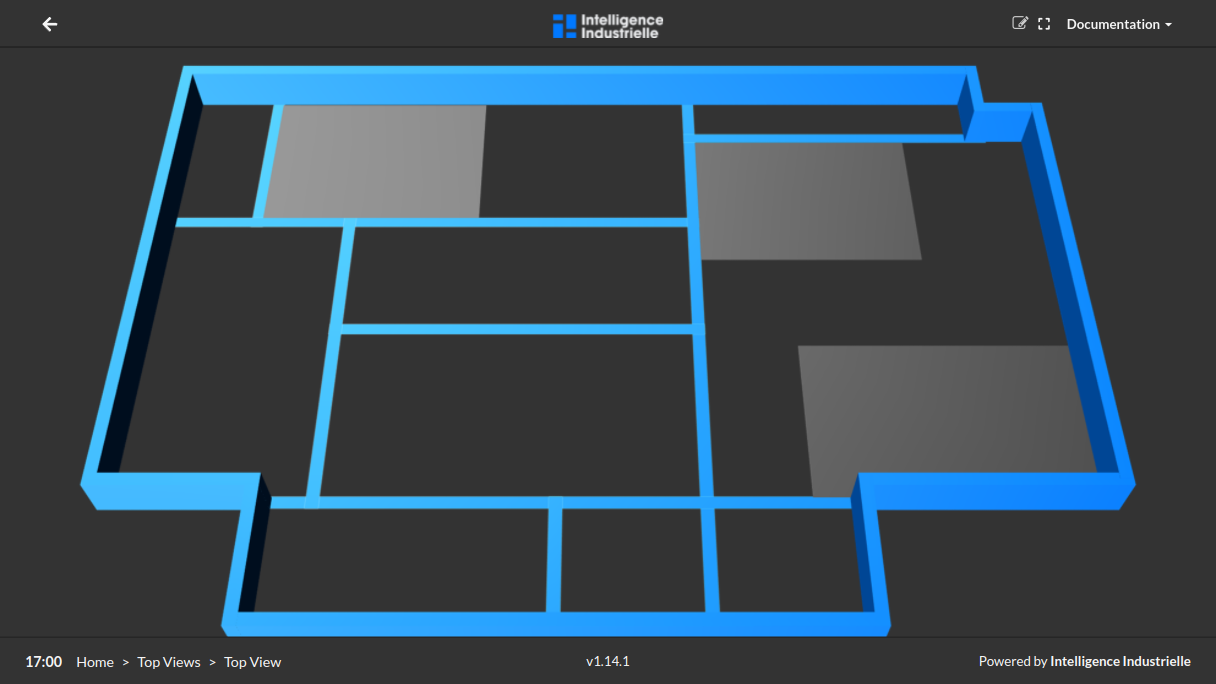
Edit a Top View
To modify a top view, click on the 3 dots on the bottom right of the card and select Edit.
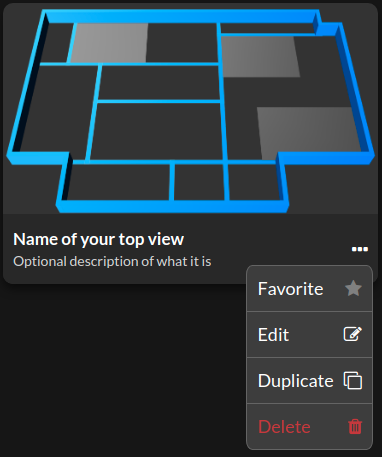
From that dropdown, you can also bookmark, duplicate or delete this top view.