Widgets
Create a Widget
To create a widget:
- Click on your top view card in configuration mode.
- Click on the top right
+button. - Pick the type you want.
- Fill in the form.
- Click on
Add.
You can follow the steps in the GIF below on how to create a Text widget.
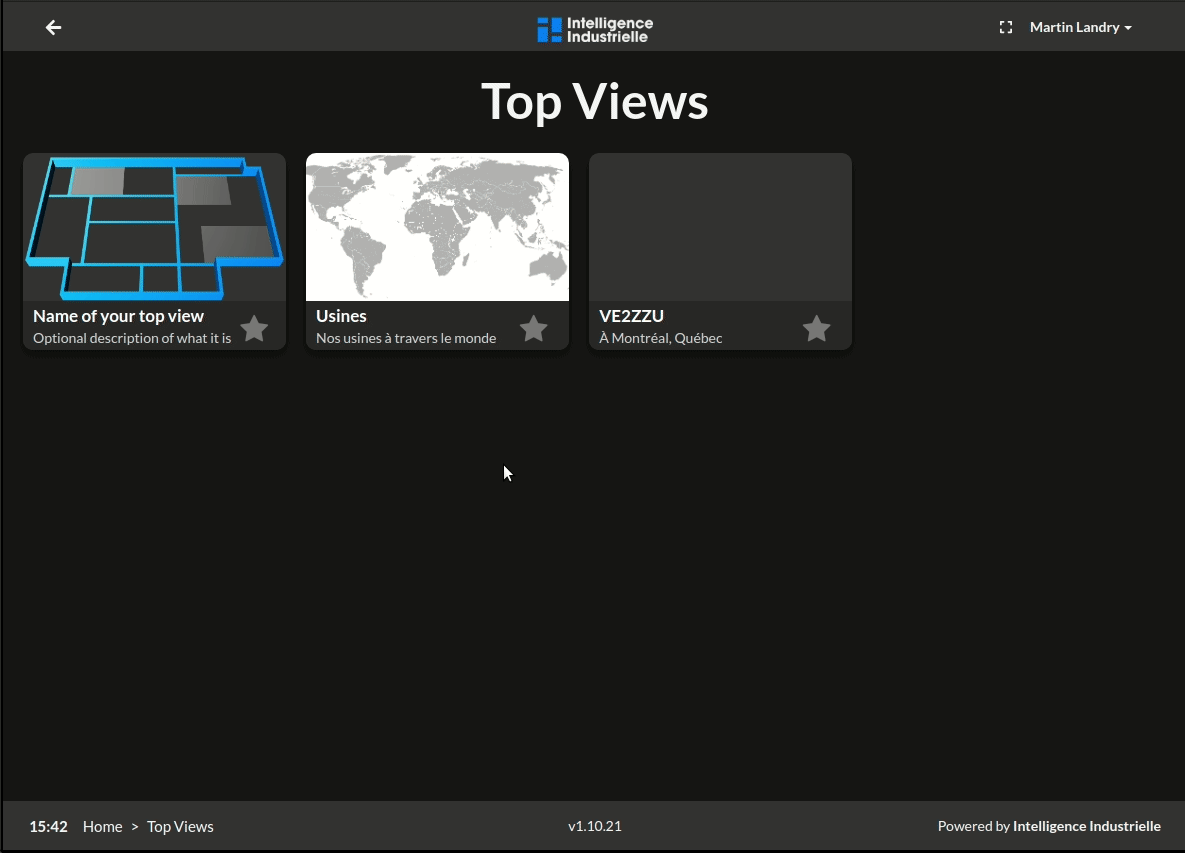
Widget Links
For all widget types, except Button, it is possible to redirect the user to another page in the application when the widget is clicked.
The perfect use case would be with a Machine State widget. If the machine is marked as stopped when it should not be, you can click on the widget to be redirected to the detailed dashboard of the machine and have more information about the situation.
You can look at the GIF below for an example of a Machine State widget with a redirection.
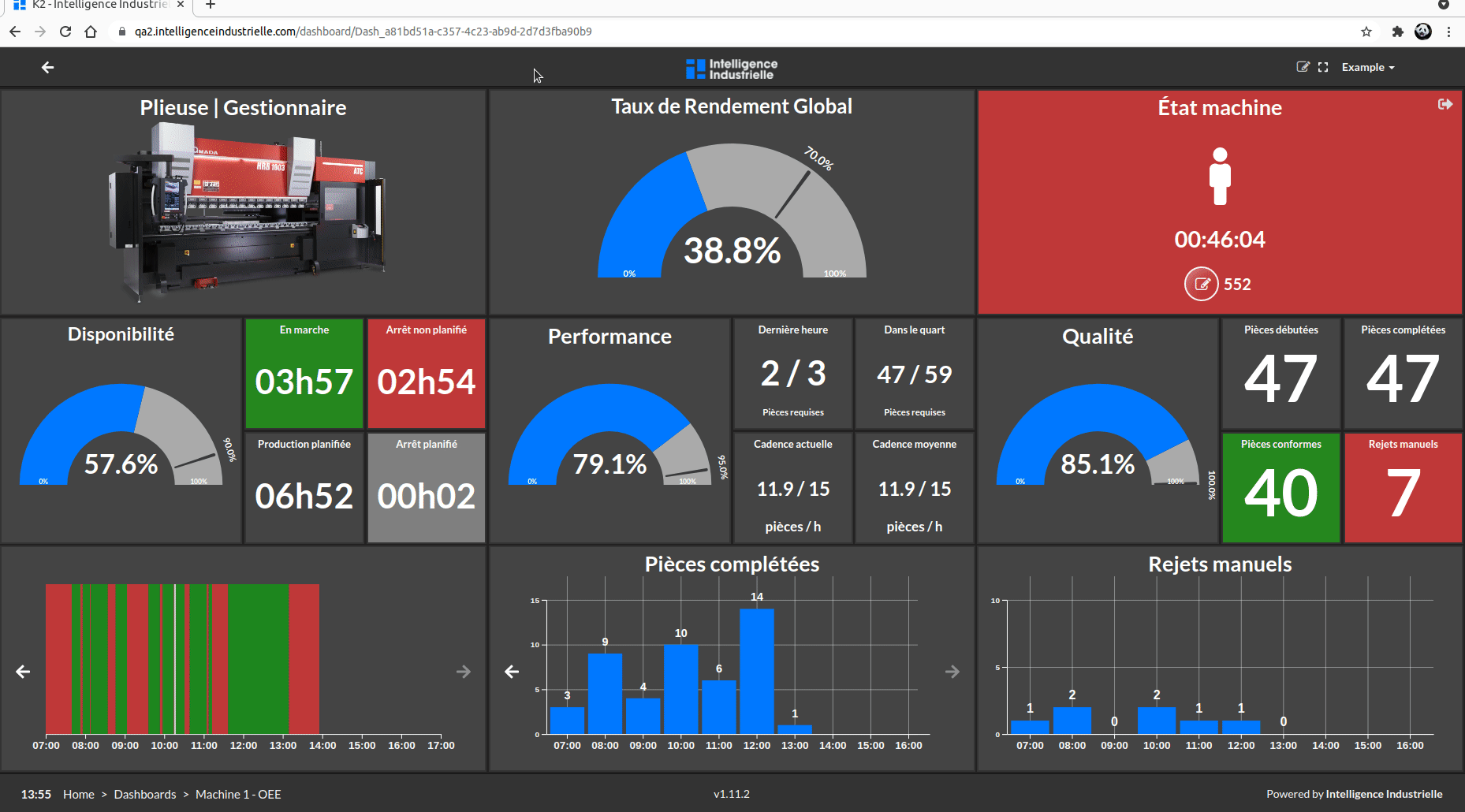
The steps shown are:
- Copy the URL link of the page you want to redirect.
- Go in configuration mode and click on the desired top view.
- Open the form to create/modify a widget.
- In the
Redirect toinput, paste the URL link. - Save the form and exit the configuration mode.
Now, when you click on the widget, it will redirect you to the chosen page.