Bookmarks
Setting bookmarks is an excellent way to save time and grant easy access to important pages of the application. Your bookmarks can be found on the homepage.
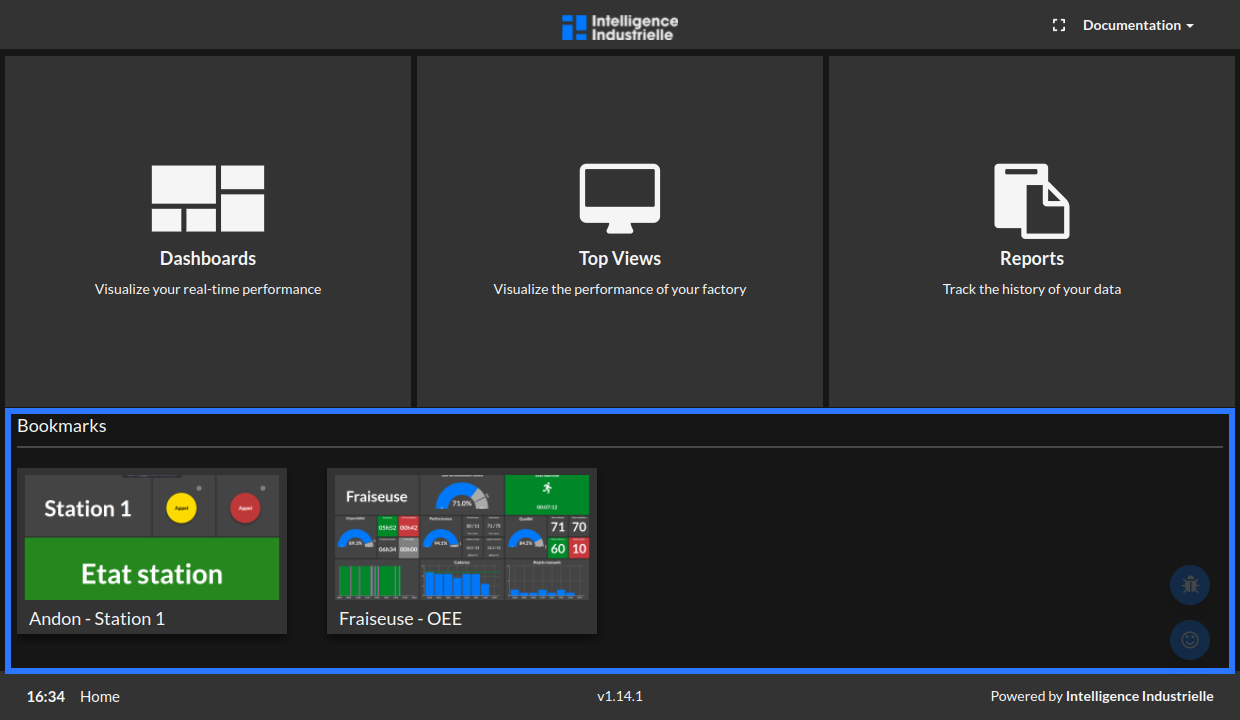
All you have to do is click on one of the pages in the bookmark you want to go to and you will be redirected there in a single click.
Bookmark a dashboard or a top view
- Manually go to the page you want to add to your bookmarks. In this example, we will add a dashboard.
- Find the Star Icon and simply click on it to add to your bookmarks.
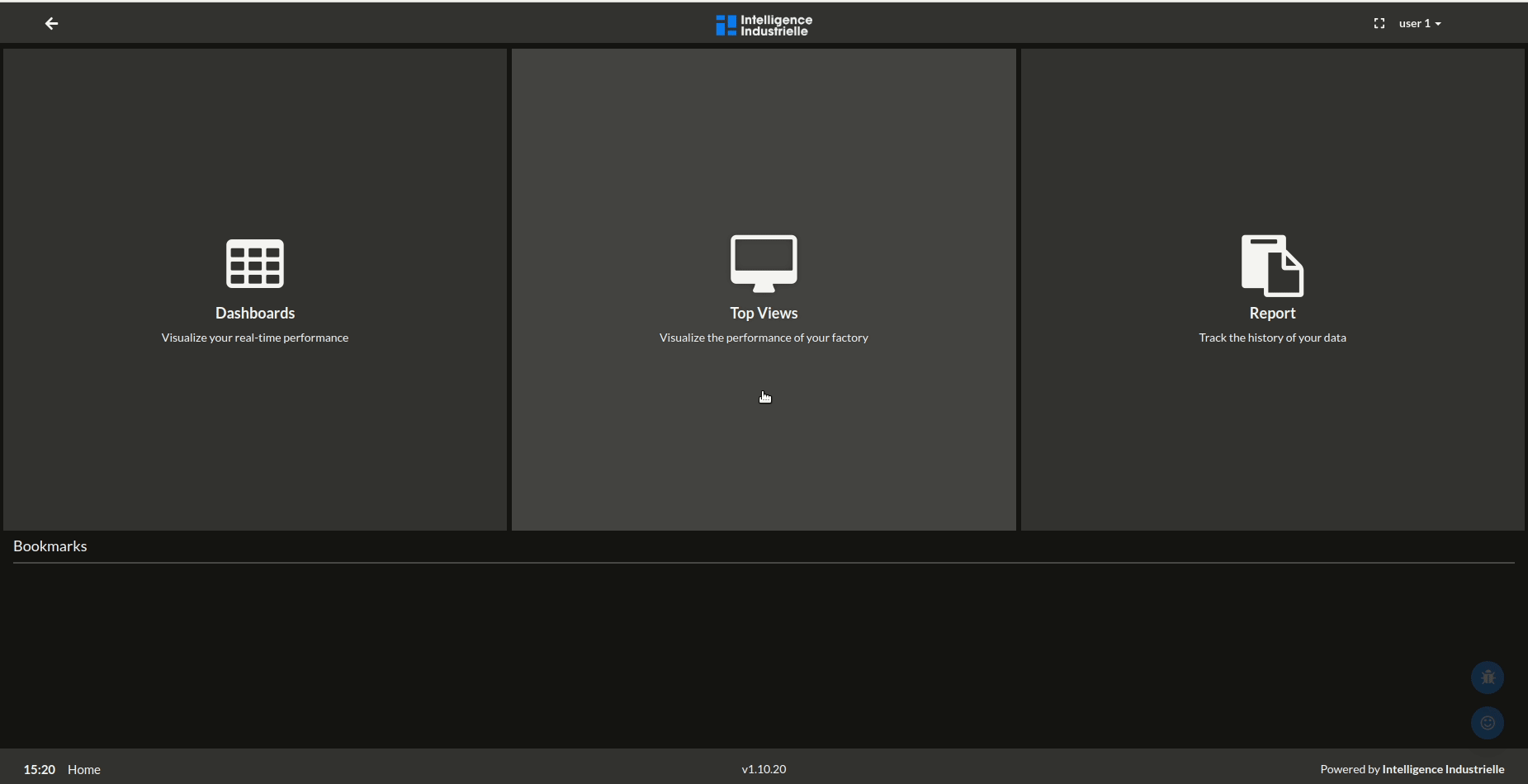
The page is already bookmarked if the star is yellow. Click on it again if you want to remove from your bookmarks.
Bookmarks in configuration mode
Same principle, but you will be able to find the bookmark's button inside the settings dropdown.
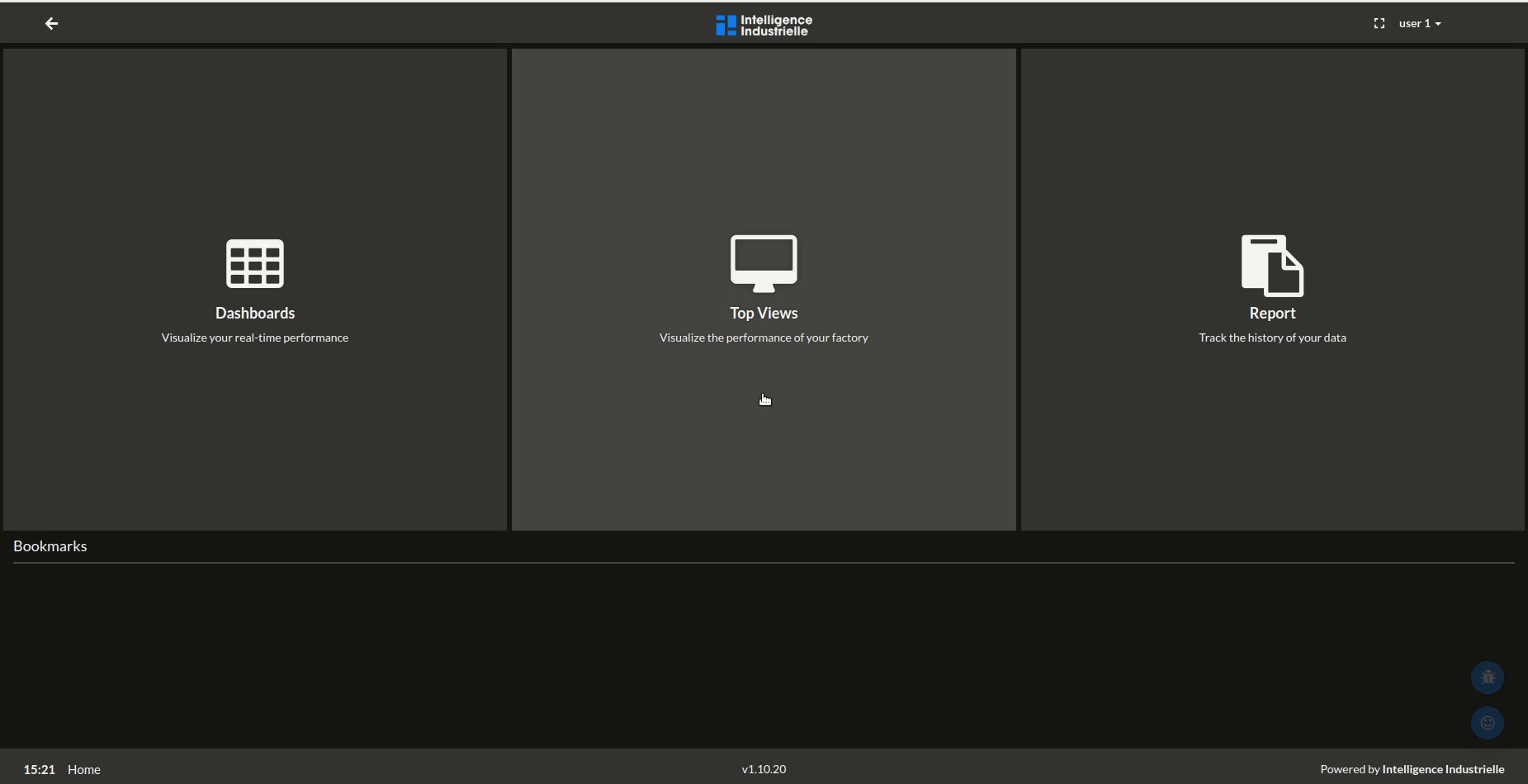
At this moment, bookmarking pages is not possible to do manually, but it will be soon. For now, contact support to add a specific page, such as the rules engine.
Bookmarks limit
Each user can have up to 4 bookmarks. Should you have already 4 bookmarks and you try to add another bookmark, a popup will present your current bookmarks to give you the choice of which one should be swapped with your new bookmark.
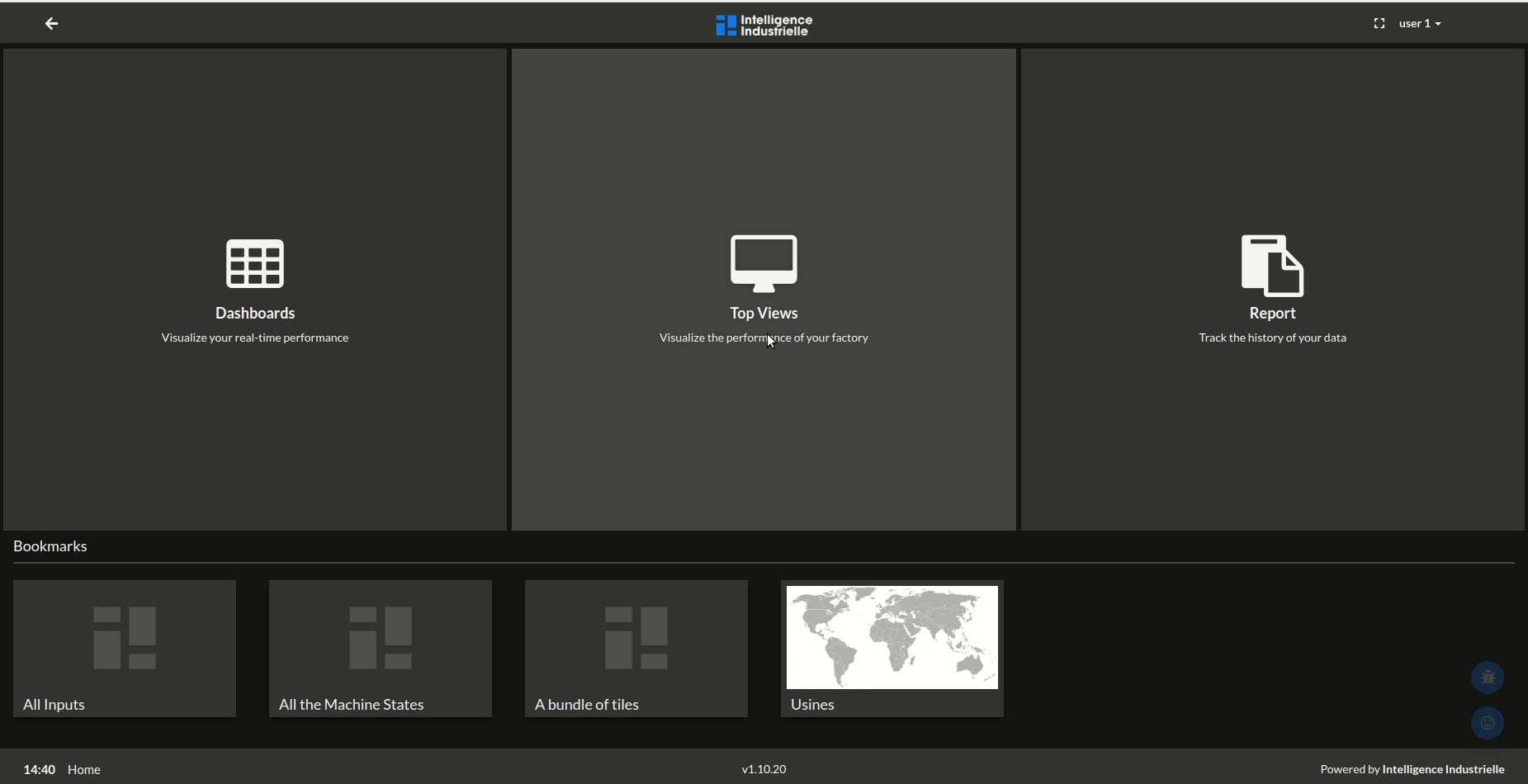
Remember that other users cannot see your bookmarks and bookmarking does not lock the ressources. So, if another user delete a dashboard or a top view that was registered in your bookmarks, you will lose that bookmarks.