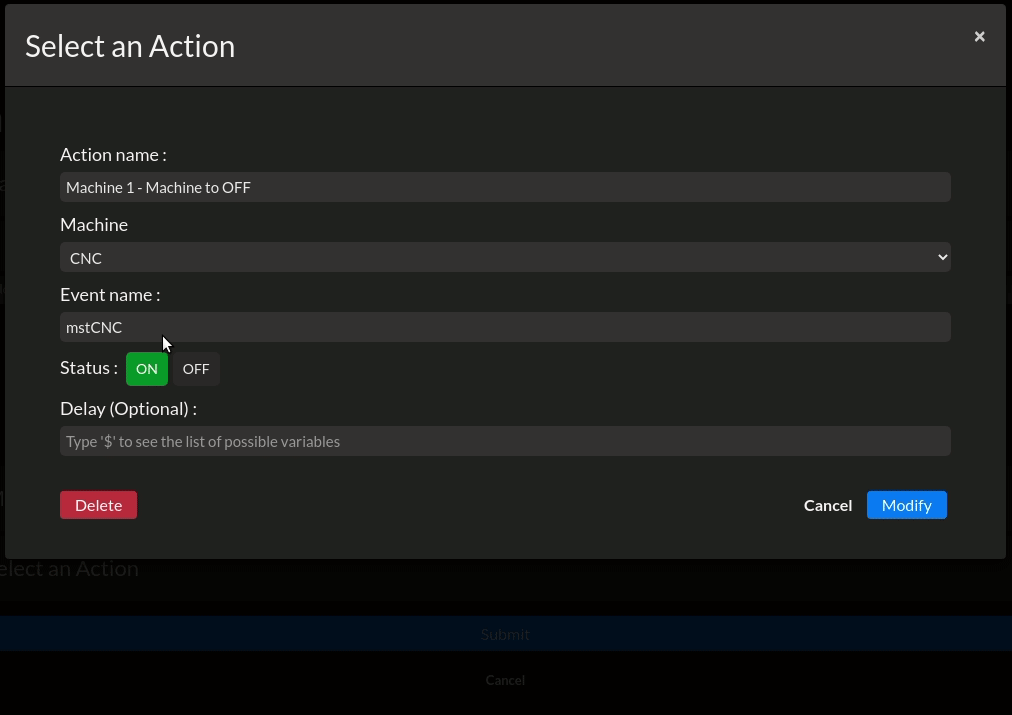Bonus: Prefill a Stop Cause
Now that you know how to create a functionnal machine state, you need the operators to fill in the stop cause forms and start collecting data.
Let's see how you could lower the workload for the operators and improve your data collection by automatically fill in the form, if the situation applies.
This page explains how to configure your Machine State action, but not your rules. To prefill a stop cause, this will implies several rules and conditions on your triggers to prevent creating a double "OFF" event. Contact us if you are not sure on how to do so.
When to prefill a stop cause
Let's take an example with a machine that needs frequent manual setup to understand when it applies. This machine has a door that has a signal 1 when it's open and 0 when it's closed. This means that every time you receive a 1 from that GPIO signal, your operator is doing a setup.
If you have a signal for it and it matches a stop cause, this is the perfect time to configure an automatic stop cause.
How to prefill a stop cause
As you can see in the short video below, when the Status "OFF" is selected, a new input appears with a toggle. This toggle opens up the list of stop causes specific to your machine.
Taking the previous example and assuming that your rule is well configured to trigger when the setup signal is 1, select the Setup stop cause in your action like below and click modify.